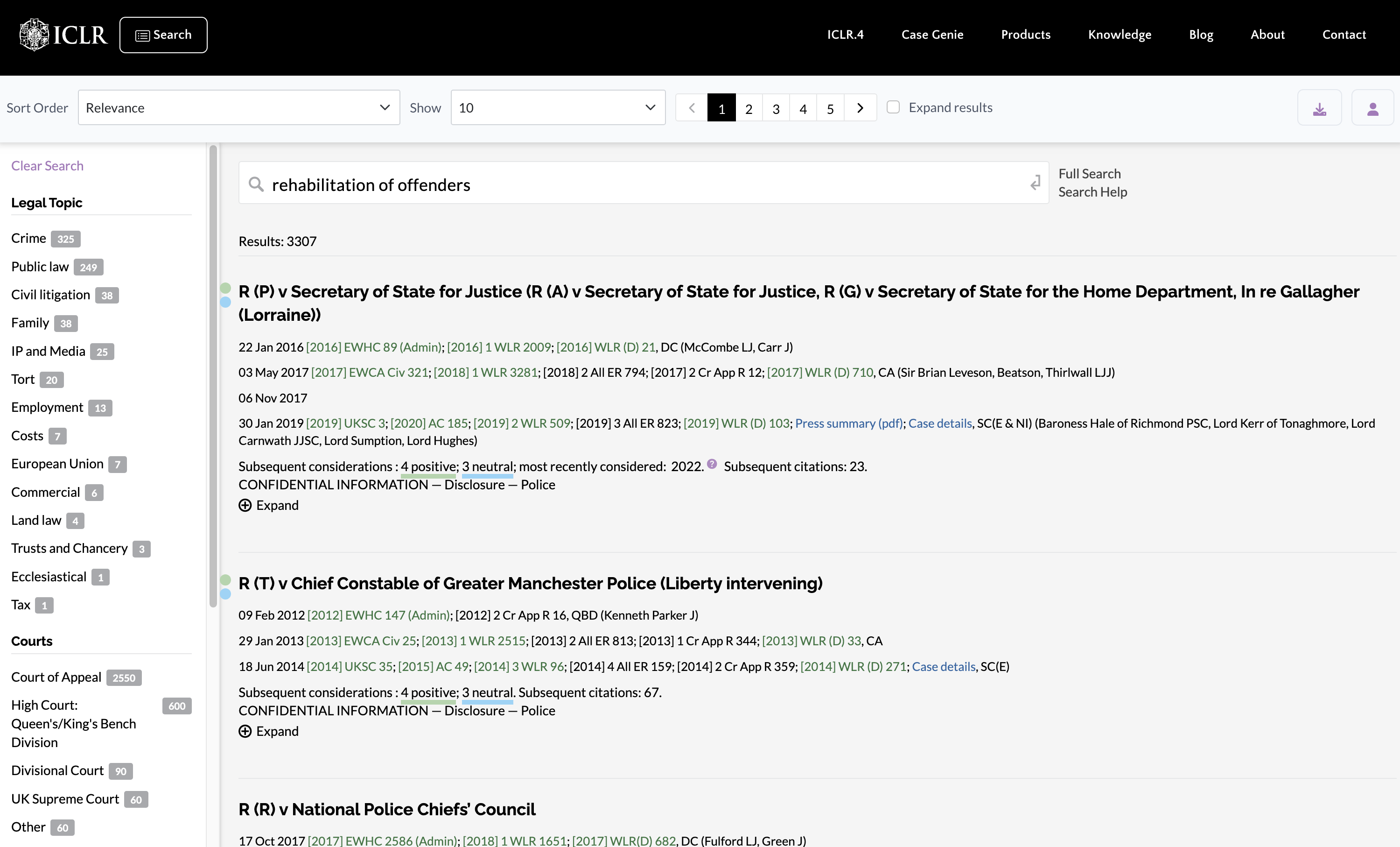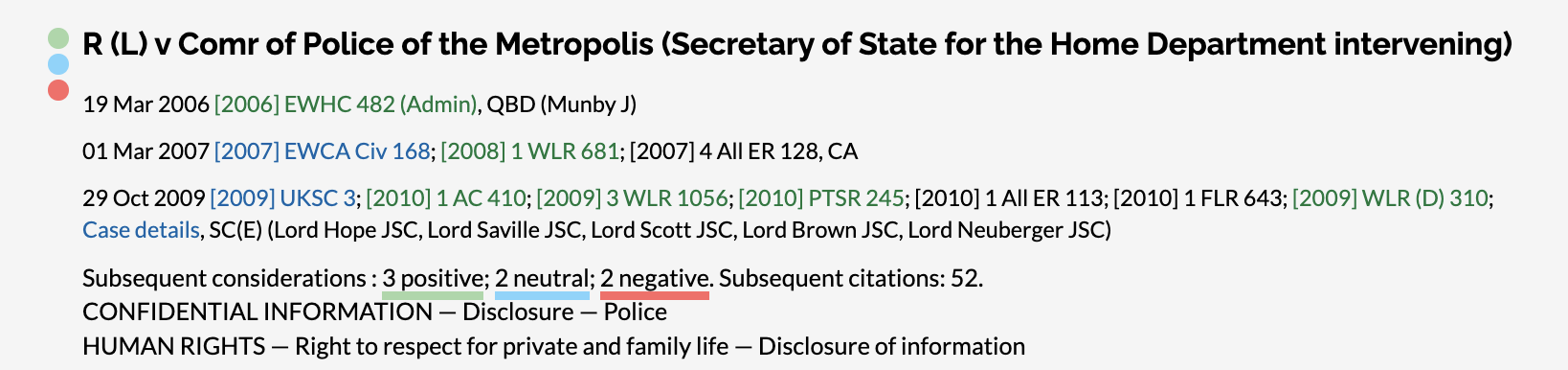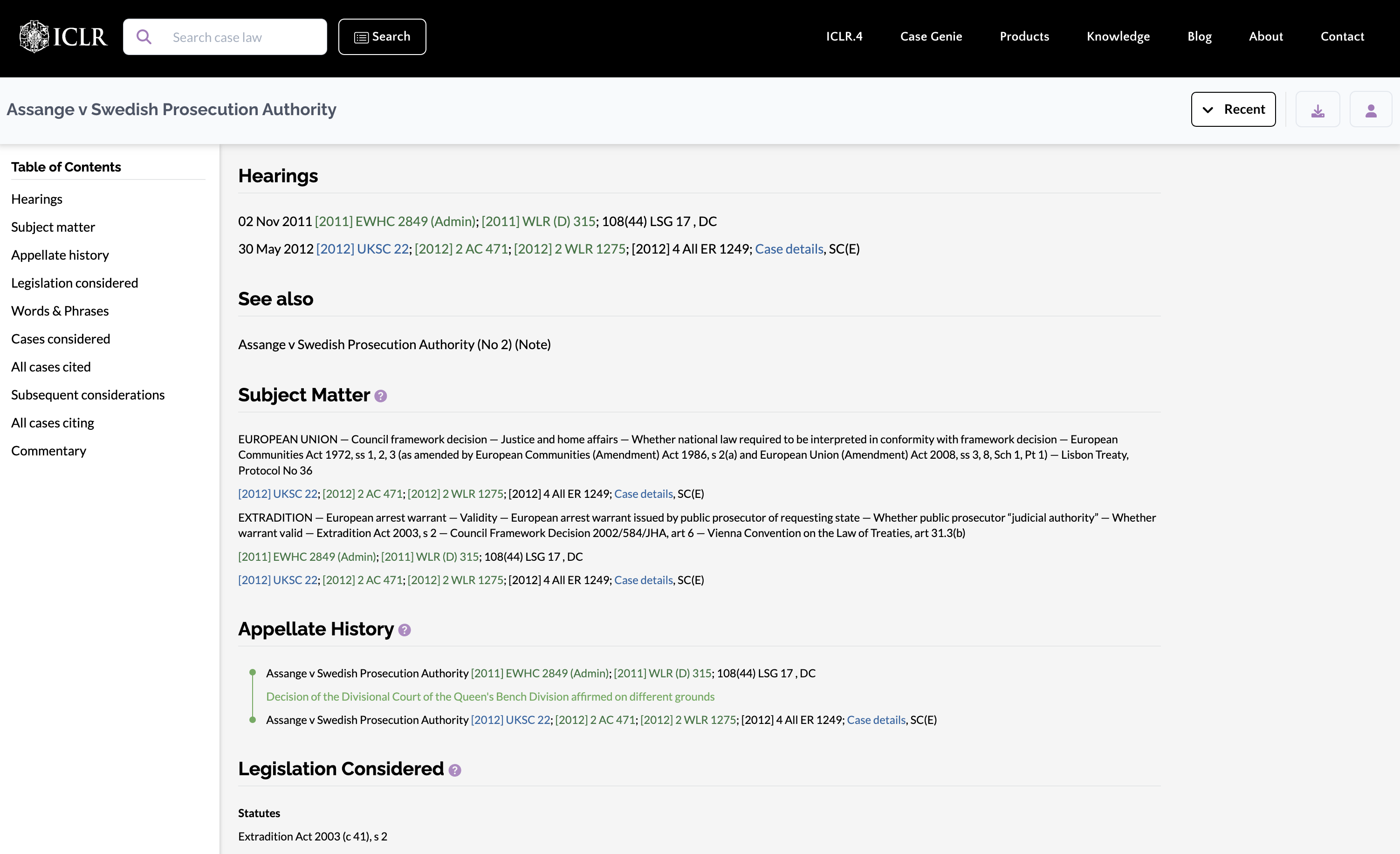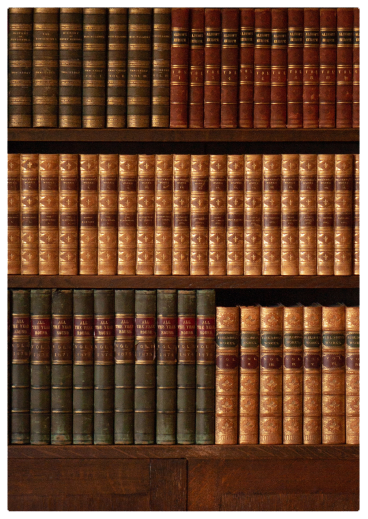ICLR.4 is the leading supplier of case law for England and Wales. Here is everything you need to get started with our online platform.
Getting started
System requirements
ICLR.4 works with all modern operating systems and up-to-date internet browsers. We recommend, for the best experience, that you use Google Chrome or Mozilla Firefox. It will also work with Apple Safari, Microsoft Edge and Opera, but not with Internet Explorer (which is no longer supported).
Logging in
You need to be logged in as a subscriber to access our premium services, such as Case Genie, and premium content, namely cases reported in The Law Reports (AC, QB, Ch and Fam), The Weekly Law Reports (WLR) and our three specialist series of law reports: The Industrial Cases Reports (ICR), The Business Law Reports (Bus LR) and The Public & Third Sector Law Reports (PTSR). (You can find out more about the different subscriptions available on our Pricing page.)
- Go to www.iclr.co.uk in your internet browser.
- Click on the Log In button at the right-hand end of the ICLR.4 menu bar.
- Enter the username and password provided to you by ICLR customer service.
- Click Login
Once you have successfully signed in, you will be taken back to the home screen
The home screen
The home screen provides convenient access to the ICLR.4 menu bar and a constantly updating feed of new content added to the platform in the form of colour-coded cards.
Each card shows the colour-coded legal topic, high-level subject matter headings, case name and publication reference of the relevant new content, and the date it was added. Click on a card to open the document.
You can select a topic from the left navigation to isolate new case law on a specific legal area and personalise your updating feed by clicking on the settings cogwheel and selecting the legal topics of interest to you.
Case search on ICLR.4
The ICLR.4 platform allows users to search for cases based on a variety of factors, making it the most authoritative source of English case law.
General search
The general search box allows you to search for cases by case name, citation and free text all from a single search box.
ICLR.4 will start making suggestions as you type. For example, enter part of a case name:
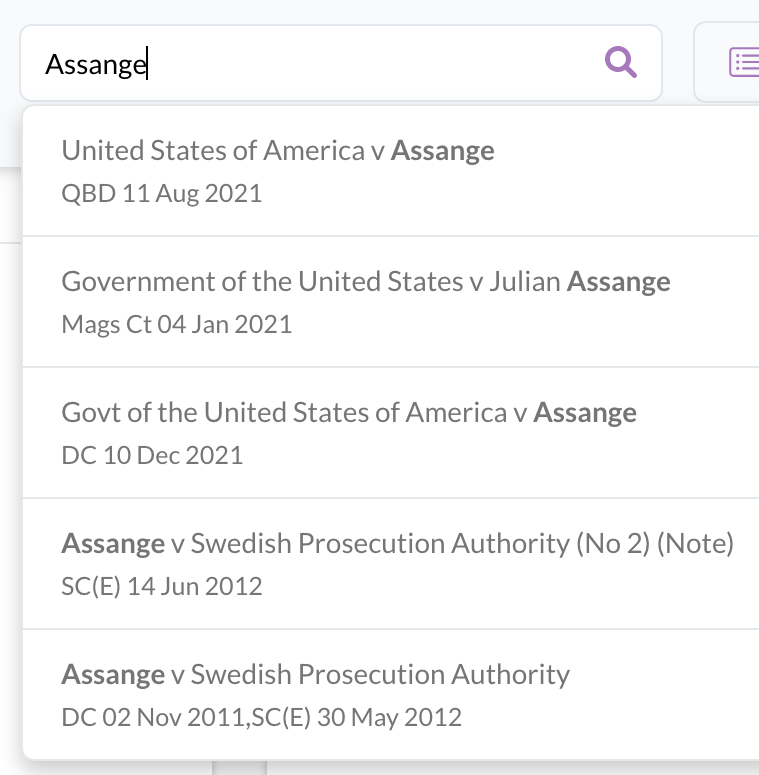
Entering a citation will identify the case to which it relates:
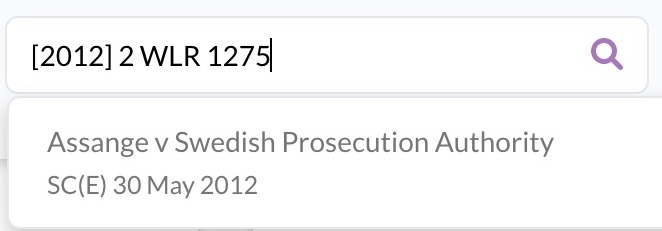
You can select a suggestion by clicking on it, or submit your general text search by hitting Enter on your keyboard.
The search supports a wide query syntax. Click on Search Help for a list of supported query types.
Full search
For a more detailed search, using one or more specified fields, click on Full Search.
Search tips
Case name search will accommodate some synonyms and abbreviations, eg Ltd v Limited, R or Reg for Regina, Comr for Commissioner etc. However, avoid pasting in surplus words such as “and others” or “on the application of” that may have been stripped out of the indexed case name.
Citation/Reference search expects the full citation to be inserted, eg [2020] 1 WLR 4 or [2019] EWCA Civ 57. Avoid unnecessary punctuation. NB This search does not currently support truncated or stem citation search. (Try Browse by publication instead.)
Catchwords search looks for the subject matter headings and keywords under which a reported case has been indexed. There are three levels of heading, the top level of which is all in capitals, so to find a case by reference to a top-level heading, try typing it in full caps, eg INSOLVENCY or REVENUE. Otherwise, words or phrases matching those used in the headings and catchwords will produce results matching those words.
Legislation: enter the name of a statute or secondary legislation into the Catchwords field to find cases where that particular piece of legislation has been judicially considered. Also works for international conventions and legislation, if considered in an indexed case.
Full text search works in the same way as the general search, using the same syntax and constraints as listed in Search Help. Enclose specific phrases within double quotes. Words or phrases used in this search will be highlighted in the expanded results, identifying in which documents they appear.
Dates may be used to filter the results of a search. Enter year only YYYY, or year – month – day, YYYY-MM-DD, or click on the grid to use the monthly calendar.
Court selection limits results to cases at least one hearing of which was in the specified court. Use the drop-down list for the most common courts, or select Other and type in the name or abbreviation of a foreign, historic or specialised court or tribunal. If a match is found, results will be limited to cases in which a hearing has been in that court. (Try also Browse by court.)
Judge names can also be used to identify cases in which they have been involved. This depends on their name being recorded in the index or case report content on the system. (An alternative would be to search for the judge’s name in the Full text search.)
Interpreting results
Results page
ICLR.4 ranks matching cases by relevance to your search query. Your search query is shown above the list of results, making it easy to edit your search terms.
Cases may alternatively be ranked by date or alphabetically. You can elect to show up to 50 results per page and to expand all the results on a page. Alternatively, each individual case result can be expanded by clicking on (+) Expand.
Expanded results will show the full catchwords under the subject matter index headings, and indicate the number of cases, legislation etc considered in the case.
Where particular words or phrases have been entered in a free text search, these will be displayed in their context in a case document:

Click on the reference to display the case document with those search terms highlighted throughout the document.
Status signals
Where cases have been significantly considered in later cases, this will be indicated with colour-coded signals indicating the effect on the status of the case as a precedent.
Negative or ambiguous consideration is indicated in red, positive in green, and neutral in blue.
Filtering results
You can filter the results according to various criteria using the facets in the column to the left of the results. These include:
- Legal topic – these correspond to the topics used to select the new content displayed on the Home page and to browse by legal topic on the Browse page.
- Court – selecting a court filters the display to any case in which at least one hearing was conducted in that court. (If a case has multiple hearings, the results may include additional hearings from other courts.)
- Content type – results can be limited to those including at least one of a particular type of content, eg judgment transcript, case summary, or full text case report.
- Date of judgment – results can be limited to those including a decision within one of a range of dates, from “last six months” to “previous 10 years”.
More than one facet may be selected. Multiple facets are applied cumulatively, meaning that results will only be shown that correspond to all the selected facets. A facet can be disapplied by clicking on it again. Other facets will remain selected.
Accessing content
Click on the case name to be taken to the case citator information overview (“case info”). This shows all the indexed information about a case, including all the hearings, cases cited by or citing it, legislation, commentary etc. It is sometimes referred to as the “index card” of the case.
Click on a citation to go straight to the corresponding document.
- Citations coloured green link to content on the platform
- Citations coloured blue link to content on third-party platforms (eg BAILII, Curia, or the Judiciary website)
Exploring case information
ICLR.4’s “Case Info” pages are unique to the platform and give you an authoritative overview of the broader context and significance of the case.
Previously known as the “index card”, the Case Info page shows you key citator information, such as the subject matter of the case, its appellate history, its relationship to other cases and legislation, commentary on the case, and its status as a precedent.
Navigating the Case Info page
A table of contents on the left lists the categories of information available for the particular case. Only those categories for which information is available will be displayed. Click on a heading to be taken to that part of the page.
Hearings: This lists in date order all the reported stages of the litigation, which may include applications or references as well as appeals to other courts. Citations are listed in order of seniority, followed by the court abbreviation and, if recorded, the names of judges.
Additional case names, Ships’ names or cross-references to related cases may also be listed under the hearings.
Subject matter shows high level subject matter headings and catchwords under which one or more hearings of the case have been indexed.
Appellate history shows how higher courts have affirmed, reversed, varied or otherwise affected lower court decisions where there has been an appeal.
Legislation considered identifies the statutes, statutory instruments, European, overseas or international instruments and conventions or standard contract wordings which have been construed in the case. (Not all such legislation mentioned in a case will be listed, only those particularly focused on by the court.)
Words & Phrases lists particular expressions whose meaning and effect have been interpreted in the context of a particular document or legislation. (Tip: They can be searched for in the Subject Matter field of Full Search).
Cases considered lists previous cases which have been judicially considered (e.g. applied, followed, distinguished, overruled etc) as precedents in one or more of the judgments in the case. These tend to be the cases identified in the headnote of the report. (For more on the different types of judicial consideration, see Judicial consideration: a reporter’s guide to good law.)
All cases cited lists all the cases mentioned in one or more of the judgments in the case, regardless of whether they have been judicially considered or treated as significant. They tend to be the cases identified in the blocklist of the report, where it contains one. (Note that blocklists may also list additional cases cited in argument but not referred to in the judgments.)
Subsequent considerations lists later cases in which the present case has been judicially considered (e.g. applied, followed, distinguished, overruled etc) as a precedent. (See Cases considered, above.)
All cases citing lists all the later cases in which the present case has been mentioned.
Commentary lists blog posts, journal articles and textbook paragraphs which have discussed the case, with citation references or links to any accessible online sources.
How the case links work
Where a case name is hyperlinked, clicking on it takes you to the Case Info record of that other case.
Where a citation is hyperlinked, clicking on it takes you to the document itself.
- Citations coloured green link to content on the platform
- Citations coloured blue link to content on third-party platforms (eg BAILII, Curia, or the Judiciary website)