User Tips: Getting started with Case law
ICLR.4 is a simple but flexible case information platform. In the first of a series of posts we’ll help new users make the most of what it can offer. … Continue reading
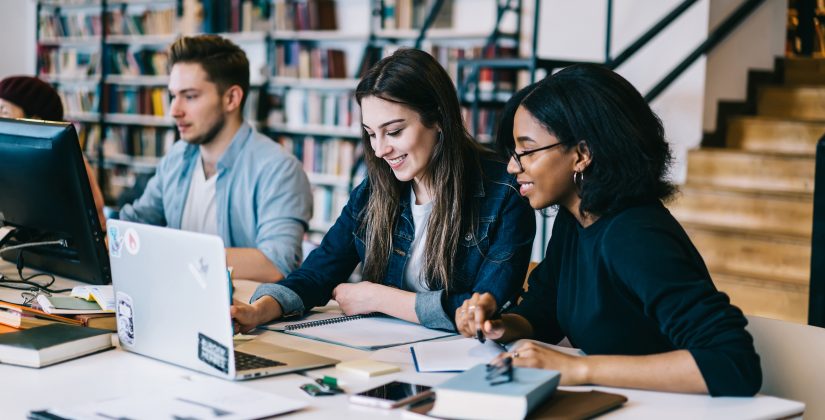
General search
There are two main options for searching cases: the general (one-stop) search box, and the Full Search form.

The general search box allows you to search for cases by case name, citation and free text all from a single search box.
ICLR.4 will start making suggestions as you type. For example, enter part of a case name:
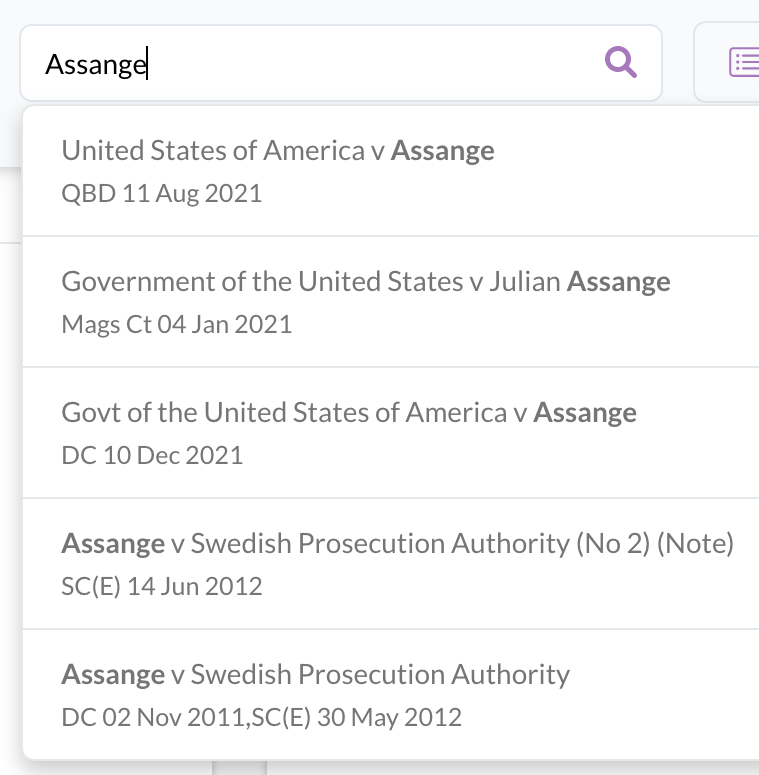
Entering a citation will identify the case to which it relates:
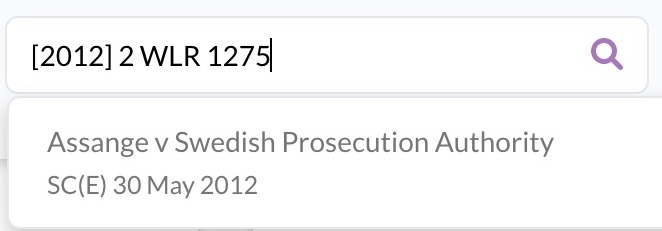
You can select a suggestion by clicking on it, or submit your general text search by hitting Enter on your keyboard.
The search supports a wide query syntax. Click on Search Help for a list of supported query types.
Full search
For a more detailed search, using one or more specified fields, click on Full Search.
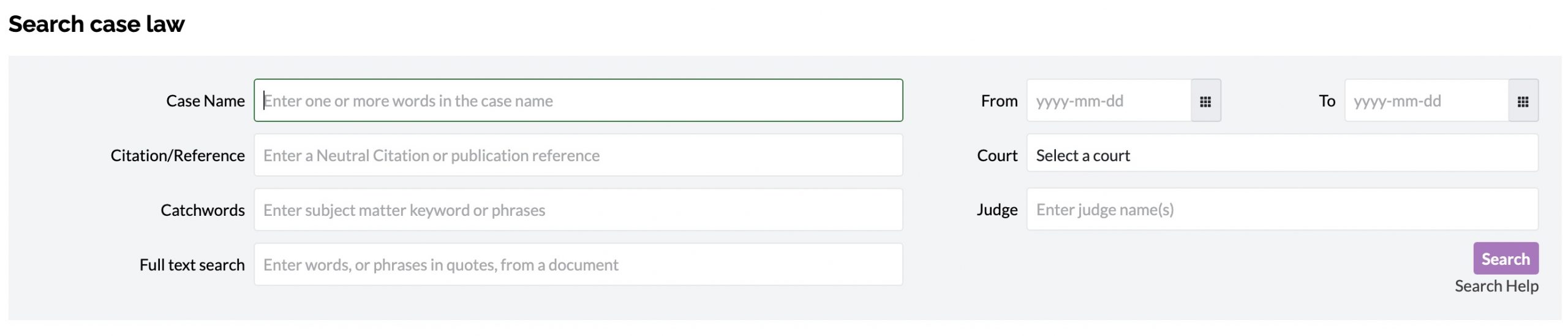
Tips:
Case name search will accommodate some synonyms and abbreviations, eg Ltd v Limited, R or Reg for Regina, Comr for Commissioner etc. However, avoid pasting in surplus words such as “and others” or “on the application of” that may have been stripped out of the indexed case name.
Citation/Reference search expects the full citation to be inserted, eg [2020] 1 WLR 4 or [2019] EWCA Civ 57. Avoid unnecessary punctuation. NB This search does not currently support truncated or stem citation search. (Try Browse by publication instead.)
Catchwords search looks for the subject matter headings and keywords under which a reported case has been indexed. There are three levels of heading, the top level of which is all in capitals, so to find a case by reference to a top level heading, try typing it in full caps, eg INSOLVENCY or REVENUE. Otherwise, words or phrases matching those used in the headings and catchwords will produce results matching on those words.
Legislation: enter the name of a statute or secondary legislation into the Catchwords field to find cases where that particular piece of legislation has been judicially considered. Also works for international conventions and legislation, if considered in an indexed case.
Full text search works in the same way as the general search, using the same syntax and constraints as listed in Search Help. Enclose specific phrases within double quotes. Words or phrases used in this search will be highlighted in the expanded results, identifying in which documents they appear.
Dates may be used to filter the results of a search. Enter year only YYYY, or year – month – day, YYYY-MM-DD, or click on the grid to use the monthly calendar.
Court selection limits results to cases at least one hearing of which was in the specified court. Use the drop down list for the most common courts, or select Other and type in the name or abbreviation of a foreign, historic or specialised court or tribunal. If a match is found, results will be limited to cases in which a hearing has been in that court. (Try also Browse by court.)
Judge names can also be used to identify cases in which they have been involved. This depends on their name being recorded in the index or case report content on the system. (An alternative would be to search for the judge’s name in the Full text search.)
Results page
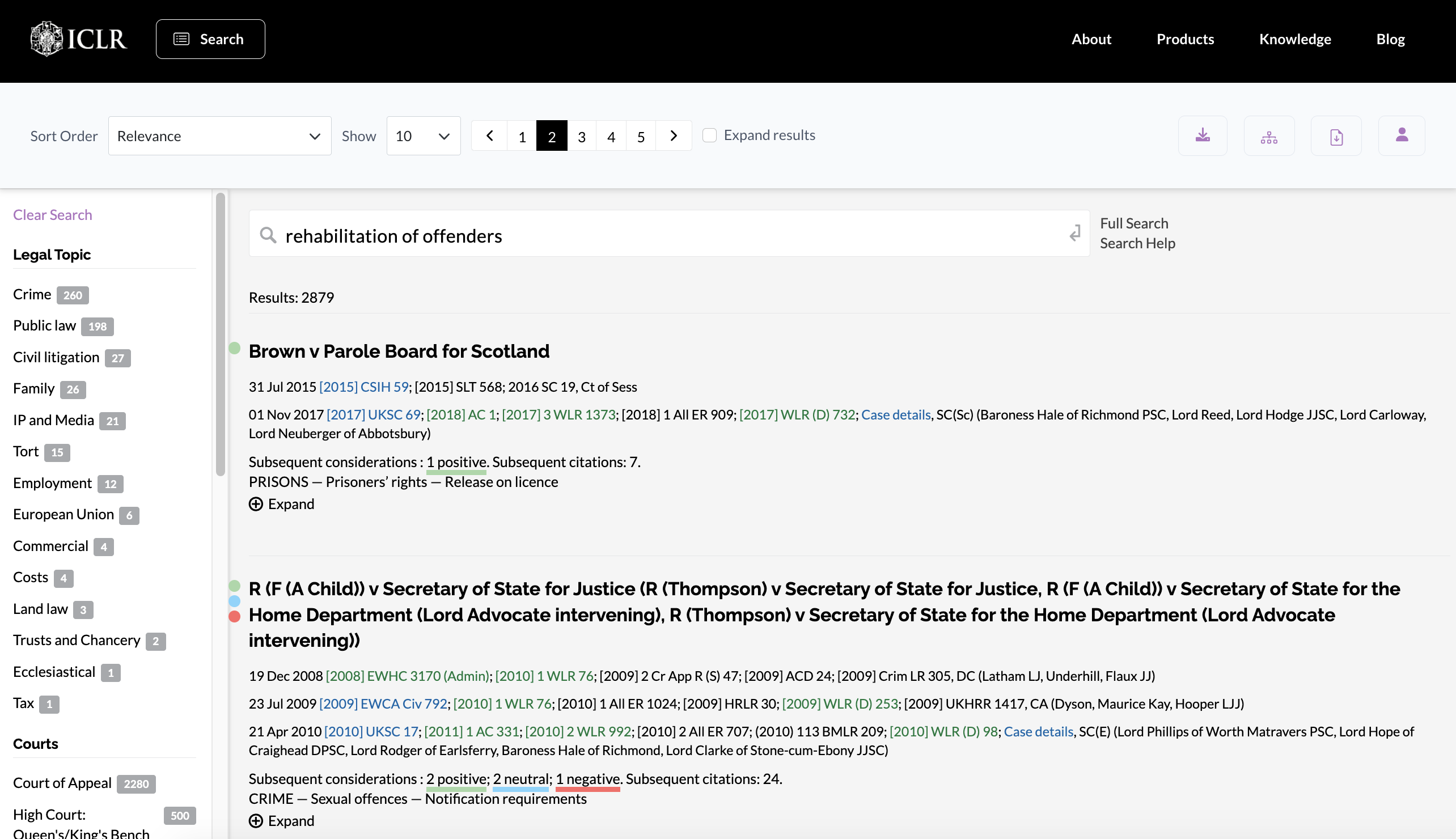
ICLR.4 ranks matching cases by relevance to your search query. Your search query is shown above the list of results, making it easy to edit your search terms.
Cases may alternatively be ranked by date or alphabetically. You can elect to show up to 50 results per page, and to expand all the results on a page. Alternatively, each individual case result can be expanded by clicking on (+) Expand.
Expanded results will show the full catchwords under the subject matter index headings, and indicate the number of cases, legislation etc considered in the case.
Where particular words or phrases have been entered in a free text search, these will be displayed in their context in a case document:

Click on the reference to display the case document with those search terms highlighted throughout the document.
Status signals
Where cases have been significantly considered in later cases, this will be indicated with colour coded signals indicating the effect on the status of the case as a precedent.
Negative or ambiguous consideration is indicated in red, positive in green, and neutral in blue.
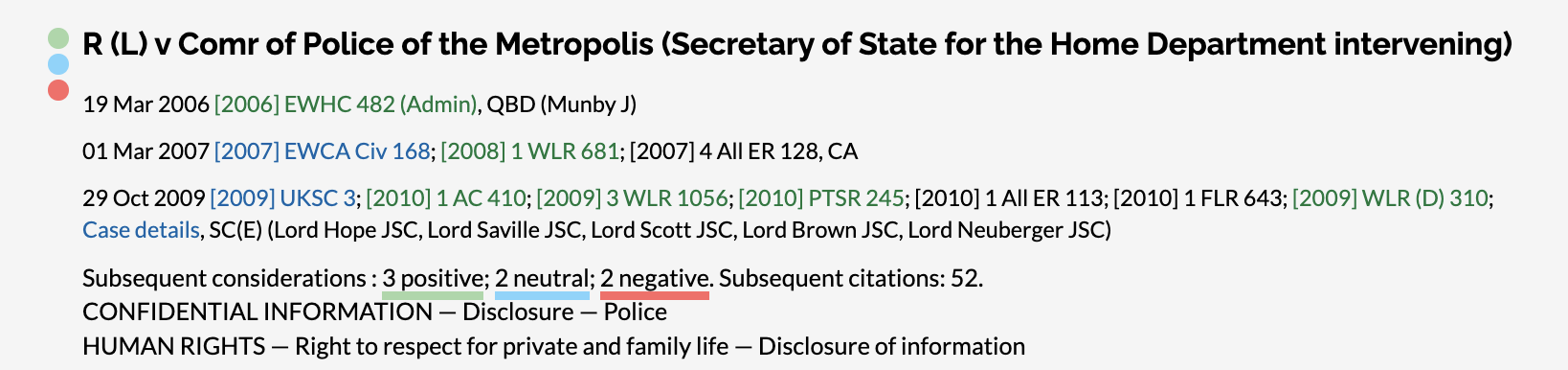
Filtering results
You can filter the results according to various criteria using the facets in the column to the left of the results. These include:
- Legal topic – these correspond to the topics used to select the new content displayed on the Home page and to browse by legal topic on the Browse page.
- Court – selecting a court filters the display to any case at least one hearing in which was conducted in that court. (If a case has multiple hearings, the results may include additional hearings from other courts.)
- Content type – results can be limited to those including at least one of a particular type of content, eg judgment transcript, case summary, or full text case report.
- Date of judgment – results can be limited to those including a decision within one of a range of dates, from “last six months” to “previous 10 years”.
More than one facet may be selected. Multiple facets are applied cumulatively, meaning that results will only be shown that correspond to all the selected facets. A facet can be disapplied by clicking on it again. Other facets will remain selected.
Accessing content
Click on case name to be taken to the case citator information overview (“case info”). This shows all the indexed information about a case, including all the hearings, cases cited by or citing it, legislation, commentary etc. It is sometimes referred to as the “index card” of the case.
To learn more, see the help topic: Exploring case information
Click on a citation to go straight to the corresponding document.
- Citations coloured green link to content on the platform.
- Citations coloured blue link to content on third party platforms (eg BAILII, Curia, or the Judiciary website).
To learn more, see the help topic: Case document navigation